SAP Workflow event log
SAPblog
SAP Workflow Event Log
One of the first things a workflow developer has to determine is how the workflow template will be launched. This can be accomplished a number of ways, and we will cover them all either here or on our YouTube channel, but the simplest is to use existing system events that are already in place. To see the events already happening in the system, SAP has a log you can turn on, turn off, and view.
To turn the event log on and off, there is a switch transaction – SWELS – an acronym for SAP Workflow Event Log Switch. From this transaction, you can turn the event log on, off and set restrictions for the event log. This allows to you only record the events for a specified user, date, time, calling program, business object, or receiver. If there is a restriction active, the light bulb icon will show in yellow, whereas if there are no restrictions, it will show in white. The following screenshot shows the event log switch turned on with no restrictions.
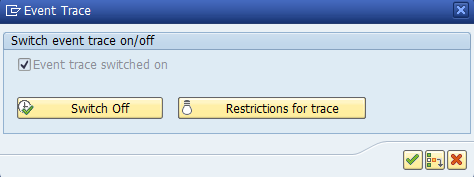
Once the event log is turned on, you can execute a business transaction such as creating a purchase requisition, and then return to the log to review the results via the transaction code SWEL – another acronym for SAP Workflow Event Log. This will allow you to view all events that have happened according to the restrictions placed on the switch. In our example, we can see that when we created a requisition, two events were created simultaneously for the same document.
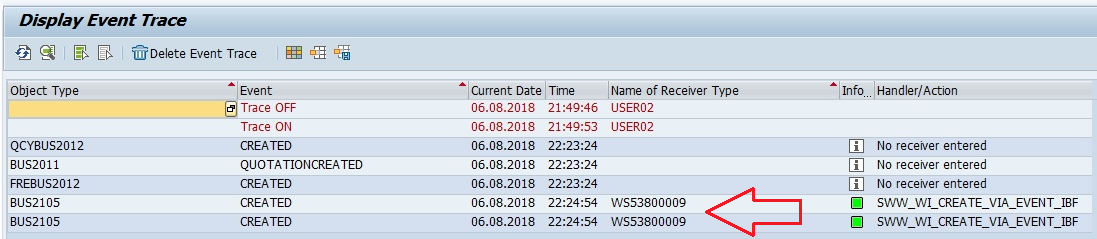
By double clicking on any one of the lines, you will be able to view the details of the event, including the event user and calling program, along with the receiving workflow template, and any check functions that may have passed or failed.

This is a must use tool in your toolbox for being able to determine which events are being called or not, and troubleshooting duplicate workflows (in the case above), no workflows, or other event driven problems.
If this has helped you solve an issue, please feel free to like the post. If you still have a problem and need help, feel free to contact us at sapworkflowexpert.com for further advice!
